If you are experiencing issues with Adobe Cloud or Microsoft services such as OneDrive or Office 365 while connected to a Proton VPN server on your Windows device, please follow the steps below to resolve your issue:
1. Open the Network and Internet Settings by right-clicking on the network settings icon in the system tray. After that, select Change adapter options.

If you are using Windows 7, navigate to Control Panel -> Network and Sharing Center -> Change adapter settings.
2. Right-click on the network adapter named TAP-Proton VPN Windows adapter V9 and select Properties.

3. Select Internet Protocol Version 4 (TCP/IPv4). Then click Properties.

4. Click Advanced…

5. Click Add.. under Default gateways.

6. In the Gateway field, type 192.168.0.1. Then click Add.
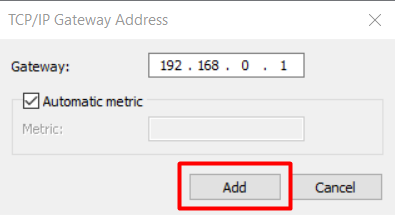
7. Once you are finished, you should see 192.168.0.1 as an option under Default gateways. Click OK to apply the changes and then reconnect to the Proton VPN server.
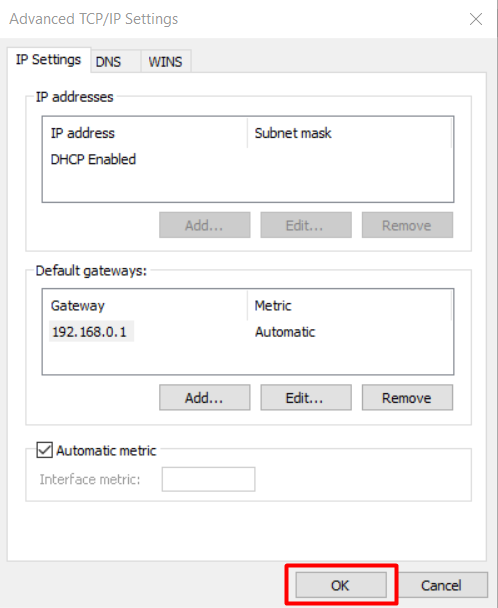
The post Using Adobe Cloud, OneDrive or Office 365 while connected to Proton VPN appeared first on Proton VPN Support.